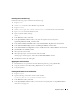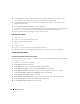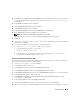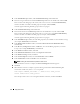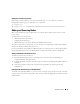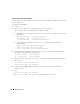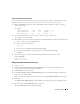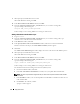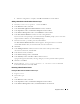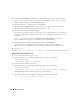Owner's Manual
Deployment Guide 39
e
When the configuration is complete, click
OK
and click
Exit
to exit the VIPCA.
Adding a New Node to the Database Instance Layer
1
On
node 1
, as user
oracle
, type
dbca &
to start the DBCA.
2
In the
Welcome
window, click
Next
.
3
In the
Oracle Real Application Cluster Database
window, click
Next
.
4
In the
Operations
window, click
Instance Management
and click
Next
.
5
In the
Instance Management
window, click
Add Instance
and click
Next
.
6
In the
List of Cluster Databases
window, select the existing database.
If your user name is not operating-system authenticated, the DBCA prompts you for a user name
and password for a database user with SYSDBA privileges.
7
Enter the user name
sys
and the password, and click
Next
.
The
List of Cluster Database Instances
window appears, showing the instances associated
with the RAC database that you selected and the status of each instance.
8
Click
Next
.
9
In the
Adding an Instance
window, enter the instance name at the top of the window,
select the new node name, and click
Next
.
10
In the
Services
window, click
Next
.
11
In the
Instance Storage
window, click
Finish
.
12
In the
Summary
window click
OK
to add the database instance.
A progress bar appears, followed by a message asking if you want to perform another operation.
13
Click
No
to exit DBCA.
14
On any node, type
srvctl status database -d <database name>
to determine
if the instance has been successfully added.
Removing a Node From the Cluster
Deleting the Node From the Database Instance Layer
1
Log in as
oracle
.
2
From node 1, type:
dbca
3
In the
Welcome
window, click
Next
.
4
In the
Operations
window, click
Instance Management
and click
Next
.
5
In the
Instance Management
window, click
Delete Instance
and click
Next
.