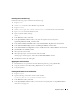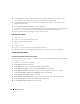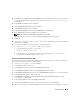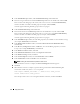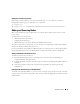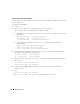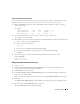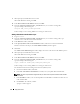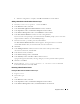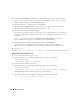Owner's Manual
38 Deployment Guide
7
When prompted, run
root.sh
on the new node.
When
root.sh
finishes running, click
OK
.
8
In the
End of Cluster Node Addition
window, click
Exit
.
9
From the
/opt/oracle/product/10.1.0/crs_1/oui/bin
directory on one of the existing nodes,
type (for example) the following line:
racgons add_config node3-pub:4948
In this example,
node3
is being added to an existing two-node cluster.
Adding a New Node to the Database Layer
1
Log in as
oracle
.
2
From the
/opt/oracle/product/10.1.0/db_1/oui/bin
directory on one of the existing nodes, type
addNode.sh
to start the Oracle Universal Installer.
3
In the
Welcome
window, click
Next
.
4
In the
Specify Cluster Nodes for Node Addition
window, click the new node and click
Next
.
If all the verification checks pass, the
Node Addition Summary
window appears.
5
Click
Next
.
The
Cluster Node Addition Progress
window displays the status of the cluster node addition process.
6
When prompted, run
root.sh
on the new node.
When
root.sh
finishes running, click
OK
.
7
In the
End of Cluster Node Addition
window, click
Exit
.
8
From the
/opt/oracle/product/10.1.0/db_1/oui/bin
directory on one of the existing nodes,
type (for example) the following line:
vipca -nodelist node1-pub,node2-pub,node3-pub
In this example,
node3
is being added to an existing two-node cluster.
The Virtual Internet Protocol Configuration Assistant (VIPCA) starts.
a
On the first VIPCA window, click
Next
.
b
In the
List of Available Network Interfaces
window, select your public NIC and click
Next
.
NOTE: The public and private NIC assignments that you select in this step must be identical and available
on all nodes.
c
In the
IP Address
window, enter an unused public virtual IP address and subnet mask for the new
node and click
Next
.
d
Click
Finish
in the summary window.
A progress window appears.