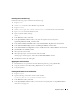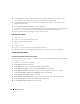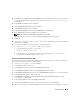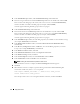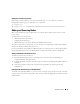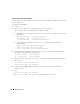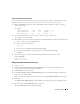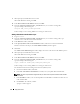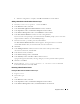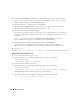Owner's Manual
32 Deployment Guide
5
In the
Destination
section, select the database name from the pull-down menu. Make sure that
the path points to the database home of the 10.1.0.3 installation and click
Next
.
6
In the
Selected Nodes
window, ensure that all the member nodes of the 10.1.0.3 installation are
displayed and click
Next
.
7
In the
Available Product Components
window, click
Next
.
8
The installer prompts you to run the
rootxxx.sh
script on all the nodes after the process is completed.
Log in as
root
on each node and run the
root.sh
script from the database home location.
9
Exit the installer after this running this script from all the nodes.
Configuring the Listener
1
Log in as
root
.
2
Ty p e
startx
to start the X Window System.
3
Open a terminal window and type:
xhost +
4
Log in as
oracle
.
5
Ty p e
netca
to start the Oracle Net Configuration Assistant.
6
Accept the default settings and click
Next
on all screens to complete the listener configuration.
Creating the Seed Database
Creating the Seed Database Using ext3 File System
Perform the following steps to create a seed database with the Oracle Database Creation Assistant (DBCA):
1
Log in as
oracle
.
2
Ty p e
dbca
to start the Oracle DBCA
3
In the
Welcome
window, click
Next
.
4
In the
Operations
window, click
Create a Database
and click
Next
.
5
In the
Database Templates
window, click
Custom Database
and click
Next
.
6
In the
Database Identification
window, type the name of the database that you are creating
in the
Global Database Name
and the
SID Prefix
fields, and click
Next
.
7
In the
Management Options
window, click
Next
.
8
In the
Database Credentials
window, complete password selections and entries and click
Next
.
9
In the
Storage Options
window, select
File System
and click
Next
.
10
In the
Database File Locations
window, click
Next
.