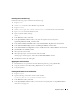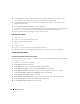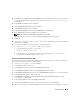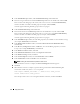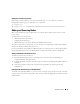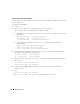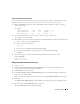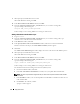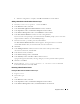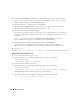Owner's Manual
Deployment Guide 31
Installing Oracle Database 10g
Perform the following steps to install Oracle Database 10g:
1
Log in as
root
.
2
As user
root
, mount the
Oracle Database 10g CD1
CD.
3
Log in as
oracle
.
4
As user
oracle
, type
/mnt/cdrom/runInstaller
to start the Oracle Universal Installer.
5
Ty p e
startx
to start the X Window System.
6
Open a terminal window and type:
xhost +
7
In the
Welcome
window, click
Next
.
8
In the
Specify File Locations
window, verify that the complete Oracle home path is
/opt/oracle/product/10.1.0/db_1
and click
Next
.
9
In the
Select a Product to Install
window, click
Oracle Database 10
g
10.1.0.3.0
and click
Next
.
10
In the
Select Installation Type
window, click
Enterprise Edition
and click
Next
.
11
In the
Select Database Configuration
window, click
Do not create a starter database
and click
Next
.
12
Click
Install
in the
Summary
window.
13
When prompted, insert CD2.
14
When prompted, open a terminal window and run
root.sh
.
A brief progress window appears, followed by the
End of Installation
window.
15
Click
Exit
and confirm by clicking
Yes
.
Applying the 10.1.0.5 Patchset
1
Download the 10.1.0.5 patchset from Oracle Metalink (p4505133_10105_LINUX.ZIP).
2
Copy the patchset to the folder
/oracle_cds/10.1.0.5
in one of the nodes.
3
Unzip the patchset.
Patching the Database to 10.1.0.5 Patchset
1
Log in as
oracle
.
2
Type the following command to start the Oracle installer:
$/oracle_cds/10.1.0.5/Disk1/runInstaller
3
In the
Welcome
window, click
Next
.
4
In the
Specify File Locations
window, ensure that the source path points to the
products.xml
file
of the 10.1.0.5 staging area.