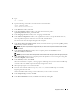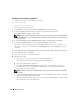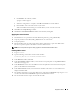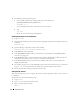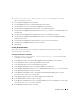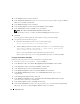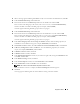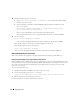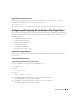Owner's Manual
24 Deployment Guide
9
On
all nodes
, perform the following steps:
a
Verify the CRS installation by typing the following command from the
/opt/oracle/product/10.1.0/crs_1/bin
directory:
olsnodes -n -v
A list of the public node names of all nodes in the cluster appears.
b
Ty p e :
crs_stat
The list of all services running will be displayed.
Patching the Database to 10.1.0.5 Patchset
1
Log in as
oracle
.
2
Stop the Oracle Notification Services (ONS) before upgrading the patchset by running the following
command:
$onsctl stop
3
Type the following command to start the Oracle installer:
$/oracle_cds/10.1.0.5/Disk1/runInstaller
4
In the
Welcome
window, click
Next
.
5
In the
Specify File Locations
window, ensure that the source path points to the
products.xml
file
of the 10.1.0.5 staging area.
6
In the
Destination
section, select the database name from the pull-down menu. Make sure that the
path points to the database home of the 10.1.0.3 installation and click
Next
.
7
In the
Selected Nodes
window, ensure that all the member nodes of the 10.1.0.3 installation are
displayed and click
Next
.
8
The installer prompts you to run the
rootxxx.sh
script on all the nodes after the process is completed.
Log in as
root
on each node and run the
root.sh
script from the database home location.
9
Exit the installer after running this script from all the nodes.
Configuring the Listener
This section describes the steps to configure the listener, which is required for remote client connection
to a database.
On one node only, perform the following steps:
1
Log in as
root
.
2
Ty p e
startx
to start the X Window System.
3
Open a terminal window and type:
xhost +