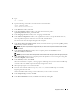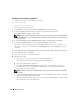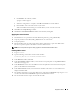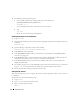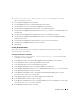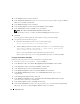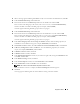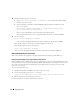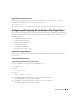Owner's Manual
Deployment Guide 21
5
Ty p e :
su - oracle
6
Type the following commands to start the Oracle Universal Installer:
unset ORACLE_HOME
/mnt/cdrom/runInstaller
7
In the
Welcome
window, click
Next
.
8
In the
Specify File Locations
window, verify that the Oracle home path is
/opt/oracle/product/10.1.0/crs_1
and click
Next
.
9
In the
Language Selection
window, select a language and click
Next
.
10
In the
Cluster Configuration
window, enter a global cluster name or accept the default name
crs
,
enter the public and private node names for each node, and click
Next
.
The cluster name must be unique throughout the enterprise.
11
In the
Private Interconnect Enforcement
window, click each interface type and select
public
,
private
,
or
Do not use
, and then click
Next
.
NOTE: The public and private NIC assignments that you select in this step must be identical and available
on all nodes.
12
In the
Oracle Cluster Registry
window, enter a complete path for the OCR disk location
(
/dev/raw/ocr.dbf
) and click
Next
.
NOTE: If you have used a shared OCFS partition for the OCR and the voting disk, enter the appropriate path.
13
In the
Voting Disk
window, enter a complete path for the partition to use for storing the voting disk
(
/dev/raw/votingdisk
) and click
Next
.
14
In the
Summary
window, click
Install
.
When the installation is complete, a message appears indicating that you must run the
root.sh
script
on all the nodes. The
root.sh
script automatically configures the cluster.
15
When prompted, open a new terminal window.
16
From the same terminal window in step 15, as user
root
, run the
root.sh
script on each node,
beginning with the local node.
Wait for
root.sh
to finish running on each node before you run it on the next node.
17
In the
Setup Privileges
window, click
OK
.
18
In the
End of Installation
window, click
Exit
and confirm by clicking
Yes
.