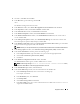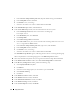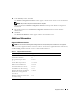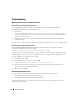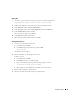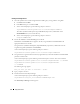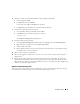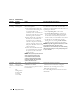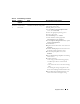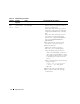Owner's Manual
Deployment Guide 37
6
Delete the symlinks for the OCR (OCRCFG) and Voting disks (VOTEDSK).
a
Select
ocrcfg
and
votesdk
.
b
Click
Options
and select
Commit
.
If successful, the
ocrcfg
and
votedsk
entries disappear.
c
Click
Options
and select
Exit
to close the Oracle Object Manager.
7
Launch the Computer Management Console.
a
On the Windows desktop, click
Start
and select
Run
.
b
In the
Run
field, type the following and press <Enter>:
compmgmt.msc
The
Computer Management Console
appears.
8
Delete the ASM or OCFS partitions.
a
In the
Computer Management Console
window, click
Storage
and select
Disk Management
.
b
Right-click the first partition and select
Delete Logical Drive
.
c
When prompted, click
Yes
.
d
Repeat
step b
and
step c
for each remaining partition until all partitions—including the original
extended partition—have been deleted.
9
Restart node 1 and login as administrator.
10
After you are logged in as administrator on node 1, restart each of the remaining nodes and login as
administrator.
11
Repeat the procedures "Preparing the Disks for Oracle Clusterware" and "Enabling the automount
Option for the Shared Disks" to recreate your logical partitions and the procedure "Installing Oracle
RAC 10g R2 using OCFS" to re-install Oracle RAC for OCFS, or "Installing Oracle RAC 10g R2 Using
ASM" to re-install Oracle RAC for ASM.
Additional Troubleshooting Issues
Table 1-8 provides recommended actions for problems that you may encounter while deploying and using
your Windows Server 2003 operating system and Oracle Database 10
g
R2 software.