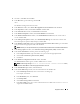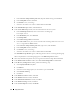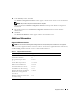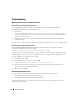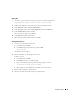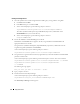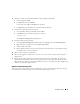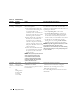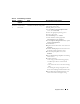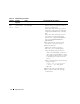Owner's Manual
34 Deployment Guide
Troubleshooting
Working Around Clusterware Installation Failure
Oracle Clusterware Configuration Assistant Fails
In the
Configuration Assistants
window, if the installation fails using the
Oracle Clusterware
Configuration Assistant
, then perform the following:
1
Open the file:
%ORA_CLUSTERWARE_HOME%\cfgtoollogs\configToolFailedCommands
where
%ORA_CLUSTERWARE_HOME%
is the CRS home directory that you created in "Installing Oracle
Clusterware Version 10.2.0.1.".
2
Copy and run the first three commands (with the parameters) listed in the file from the DOS
command prompt.
3
Follow the section "Virtual Private IP Configuration Assistant Fails.", below, to run the failed VIPCA.
Virtual Private IP Configuration Assistant Fails
If the
Virtual Private IP Configuration Assistants
(VIPCA)
fails during the installation of Oracle
Clusterware, the following message may display:
Virtual Private IP Configuration Assistant failed
If this occurs, perform the following steps to work around the error. These steps are detailed in Metalink
Note ID 338924.1. This generally occurs if the Public interface is configured with an IP address in the
networks 10.0.0.0/8, 172.16.0.0/16 or 192.168.1.0/24.
1
Click
Start
and select
Run
.
2
In the
Run
field, type the following and click
OK
:
%SystemDrive%\Oracle\product\10.2.0\crs\bin\vipca
3
Follow the steps in VIPCA by selecting the interface appropriate for the public interface, and
specifying the correct VIP address to be used.
4
When done, click
Finish
.
Uninstalling Oracle Clusterware
You may be required to uninstall Oracle Clusterware to troubleshoot the following issues:
• The Oracle Clusterware installation procedure failed.
• The Configuration Assistant failed to install successfully.
To uninstall Oracle Clusterware, run OUI on the cluster node, delete any remaining Oracle services,
and clean the storage devices.