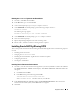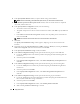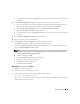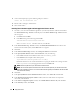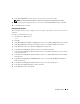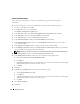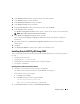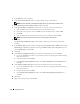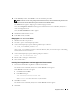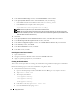Owner's Manual
30 Deployment Guide
4
In the
Select Installation Type
window, click
Standard Edition
and click
Next
.
5
In the
Specify Home Details
window under
Destination
, verify the following:
•In the
Name
field, the Oracle database home name is
OraDb10g_home1
.
•In the
Path
field, the complete Oracle home path is
%SystemDrive%\oracle\product\10.2.0\db_1
NOTE: Record the path because you will need this information later.
NOTE: The Oracle home path must be different from the Oracle home path that you selected in the Oracle
Clusterware installation procedure. You cannot install the Oracle Database 10g R2 Enterprise x64 Edition with
RAC and CRS in the same home directory.
6
Click
Next
.
7
In the
Specify Hardware Cluster Installation Mode
window, click
Select All
and click
Next
.
8 In the Product-Specific Prerequisite Checks window,
click
Next
.
9
In the
Select Configuration Option
window, select
Install database Software only
, and click
Next
.
10
In the
Summary
window, click
Install
.
11
In the
End of Installation
window, click
Exit.
12
In the
Exit
window, click
Yes
.
Installing the Latest Oracle Patches
1
Open a Web browser.
2
Navigate to the Oracle Metalink website located at
metalink.oracle.com
.
3
Apply any patches appropriate for your installation.
Creating the Seed Database
This section contains procedures for creating the seed database using ASM and verifying the seed database.
Perform the following steps to create the seed database using Oracle ASM:
1
Verify the Oracle Clusterware is running.
a
Open a command prompt window. Click
Start
and select
Run
; type
cmd
; and press <Enter>.
b
Ty p e "
crsctl check crs
"
c
The output you should see:
CSS appears healthy
CRS appears healthy
EVM appears healthy
d
If the above is not seen, type "
crsctl start crs
".
e
Close the
cmd
window by typing: "
exit
".