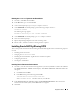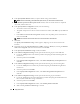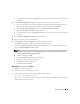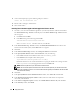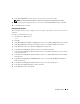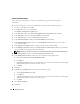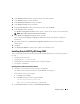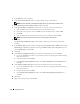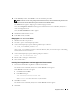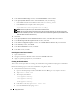Owner's Manual
Deployment Guide 29
14
In the
Summary
window, click
Install
to start the installation procedure.
NOTE: If failures are seen during Configuration Assistant execution, see the Troubleshooting section of this
document in the section titled "Working Around Clusterware Installation Failure".
The
Install
window appears, displaying an installation progression bar.
Next, the
Configuration Assistant
window appears and the Oracle Universal Installer (OUI) runs a
series of configuration tools.
Next, the
End of Installation
window appears.
15
Click
Exit
to finish the OUI session.
16
In the
Exit
window, click
Yes
.
Changing the css misscount Value
1
Shutdown all nodes except node 1.
2
On node 1, open a command prompt window.
3
At the command prompt, type the following and then press <Enter>:
cd %ORA_CLUSTERWARE_HOME%\bin\
where
%ORA_CLUSTERWARE_HOME%
is the home directory that you created in step 4 in "Installing
Oracle Clusterware Version 10.2.0.1."
4
At the command prompt, type the following and press <Enter>:
crsctl set css misscount 120
5
Restart node 1 and login as administrator.
6
Start all other nodes.
Installing Oracle10g Database with Real Application Clusters 10.2.0.1
1
Insert the
Oracle Database 10g Release 2
CD into the CD drive.
The Oracle Universal Installer (OUI) starts and the
Welcome
screen appears.
If the
Welcome
screen does not appear:
a
Click
Start
and select
Run
.
b
In the
Run
field, type:
%CD drive%\autorun\autorun.exe
where
%CD drive%
is the drive letter of your CD drive.
2
Click
OK
to continue.
The Oracle Universal Installer (OUI) starts and the
Welcome
window appears.
3
Click
Next
.