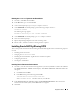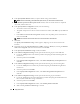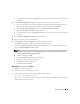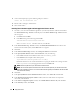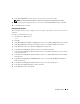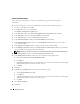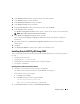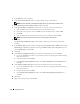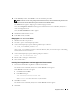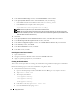Owner's Manual
28 Deployment Guide
3
In the
Welcome
screen, click
Next
.
4
In the
Specify Home Details
window, accept the default settings and click
Next
.
NOTE: Record the OraCR10g_home (CRS Home) path because you will need this information later.
5
In the
Product-Specific Prerequisite Checks
window, click
Next
.
6
In the
Specify Cluster Configuration
window, enter an alternate cluster name (if desired):
a
Verify the Public, Private, and Virtual Host names for the primary node.
b
If you wish to change these values, click
Edit
and enter the desired values, and click
OK
.
c
Click
Add
.
d
Enter the Public, Private, and Virtual Host names for the second node, and click
OK
.
NOTE: Ensure that the network host names do not include a domain name extension.
7
Click
Next
.
The
Specify Network Interface Usage
window appears, displaying a list of cluster-wide network
interfaces.
8
In the
Interface Type
drop-down menus, configure the public
Interface Type
as
Public
and the private
Interface Type
as
Private
(if required) by selecting the
Interface Name
and clicking
Edit
. Select the
correct
Interface Type
and click
OK.
9
Click
Next
.
10
In the
Cluster Configuration Storage
screen, perform the following steps for the OCR disk:
a
Locate the 100 MB partition that you created in the subsection, "Preparing the OCR and Voting
Disks for Clusterware."
b
Select the partition and click
Edit
.
c
In the
Specify Disk Configuration
window, select
Place OCR (Primary) on this partition
and
click
OK
.
11
In the
Cluster Configure Storage screen
, perform the following steps for the Voting disk:
a
Locate the 50 MB partition that you created in the subsection, "Preparing the OCR and Voting
Disks for Clusterware."
b
Select the partition and click
Edit
.
c
In the
Specify Disk Configuration
window, select
Place Voting Disk on this partition
and
click
OK
.
12
Click
Next
.
13
Ignore the warning messages and click
OK
.