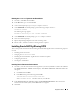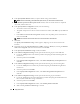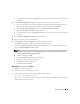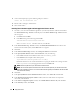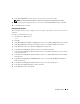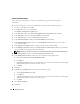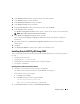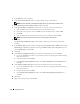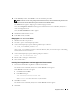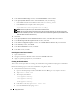Owner's Manual
Deployment Guide 27
16
In the
Database Content
window, accept the default values and click
Next
.
17
In the
Database Services
window, click
Next
.
18
In the
Initialization Parameters
window, click
Next
.
19
In the
Database Storage
window, click
Next
.
20
In the
Creation Options
window, accept the default values, and click
Finish
.
21
In the
Summary
window, click
OK
.
The
Database Configuration Assistant
window appears, and the Oracle software creates the database.
NOTE: This procedure may take several minutes to complete.
22
In the
Database Configuration Assistant
window, click
Yes
.
When completed, the
Database Configuration Assistant
window provides database configuration
information.
23
Record the information in the
Database Configuration Assistant
window for future database
administration.
24
Click
Exit
.
25
The
Start Cluster Database
window appears and the cluster database starts.
Installing Oracle RAC 10g R2 Using ASM
This section provides information about installing the Oracle RAC 10
g
R2 software. The following topics are
covered:
• Installing Oracle Clusterware
• Changing the
css misscount
value
• Installing the Oracle Database 10
g
R2 software and software updates
• Creating the seed database
Installing Oracle Clusterware Version 10.2.0.1
1
On node 1, insert the
Oracle Clusterware
CD into the CD drive.
The Oracle Universal Installer (OUI) starts and the
Welcome
screen appears.
If the Welcome screen does not appear:
a
Click
Start
and select
Run
.
b
In the
Run
field, type the following and click
OK
:
%CD drive%\autorun\autorun.exe
where
%CD drive%
is the drive letter of your CD drive.
2
In the
Oracle Clusterware
window, click
Install/Deinstall Products
.