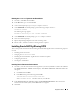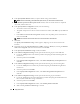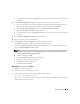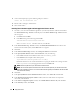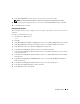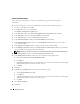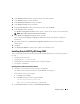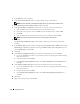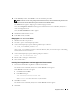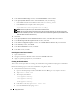Owner's Manual
26 Deployment Guide
Creating the Seed Database
This section contains procedures for creating the seed database using OCFS and verifying the
seed database.
Perform the following steps to create the seed database using Oracle Cluster File System (CFS):
1
On node 1, click
Start
and select
Run
.
2
In the
Run
field, type
dbca
and click
OK
.
The
Database Configuration Assistant
starts.
3
In the
Welcome
window, select
Oracle Real Application Clusters database
and click
Next
.
4
In the
Operations
window, click
Create a Database
and click
Next
.
5
In the
Node Selection
window, click
Select All
and click
Next
.
6
In the
Database Templates
window, click
Custom Database
and click
Next
.
7
In the
Database Identification
window, in the
Global Database Name
field, enter a name such as
racdb
and click
Next
.
8
In the
Management Options
window, accept the default selections and click
Next
.
9
In the
Database Credentials
window, click
Use the Same Password for All Accounts
, type and confirm
a new password in the appropriate fields, and click
Next
.
NOTE: Record your new password because you will need this information later for database administration.
10
In the
Storage Options
window, select
Cluster File System
and click
Next
.
11
In the
Database File Locations
window, select the location for storing database files:
a
Select
Use Common Location for All Database Files
.
b
Click
Browse
.
c
In the
Directory Browse
window, use the pull-down menu and select the CFS drive created in
Step
12d
in "Installing Oracle Clusterware Version 10.2.0.1.".
d
Click
OK
.
12
Click
Next
.
13
In the
Recovery Configuration
window, perform the following steps:
a
Select
Specify Flash Recovery Area
.
b
Click
Browse
.
c
In the
Directory Browse
window, use the pull-down menu and select the CFS drive created in
Step
13d
in "Installing Oracle Clusterware Version 10.2.0.1.".
d
Click
OK
.
14
Select
Enable Archiving
.
15
Click
Next
.