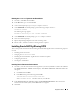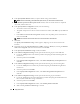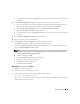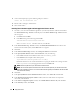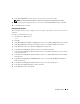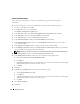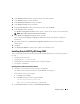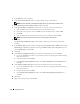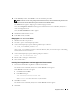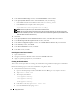Owner's Manual
24 Deployment Guide
4
At the command prompt, type the following and press <Enter>:
crsctl set css misscount 120
5
Restart node 1 and login as administrator.
6
Start all other nodes.
Installing Oracle Database 10g R2 with Real Application Clusters 10.1.0.2
1
On node 1, insert the "
Oracle Database 10g Release 2 for Microsoft Windows
" CD into the CD drive.
The
Oracle Database 10
g
- Autorun
window displays. If the
Oracle Database 10
g
- Autorun
window
does not appear:
a
Click
Start
and select
Run
.
b
In the
Run
field, type the following and click
OK
:
%CD-ROM drive%:\autorun\autorun.exe
where
%CD-ROM drive%
is the drive letter of your CD drive.
2
In the
Oracle Database 10
g
- Autorun
window, click
Install/Deinstall Products
. This will start the
Oracle Universal Installer (OUI) and the
Welcome
screen appears.
3
Click
Next
.
4
In the
Select Installation Type
window, select
Enterprise Edition
and click
Next
.
5
In the
Specify Home Details
window under
Destination
, verify the following:
•In the
Name
field, the Oracle database home name is
OraDb10g_home1
.
•In the
Path
field, the complete Oracle home path is
%SystemDrive%\oracle\product\10.2.0\db_1
By default OUI chooses one of CFS shared drive for copying the database files. Change the drive
to the
%SystemDrive%
by changing the drive letter in the
Path
field.
NOTE: Record the path because you will need this information later.
NOTE: The Oracle home path must be different from the Oracle home path that you selected in the Oracle
Clusterware installation procedure. You cannot install the Oracle10g Enterprise x64 Edition with RAC and CRS
in the same home directory.
6
Click
Next
.
7
In the
Specify Hardware Cluster Installation Mode
window, select
Select All
and click
Next
.
8
In the
Product-Specific Prerequisite Checks
window, make sure all the checks are completed
successfully, and click
Next
.
9
In the
Select Configuration Option
window, select
Install database Software only
and click
Next
.
10
In the
Summary
window, click
Install
.