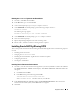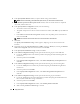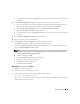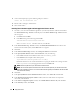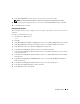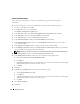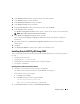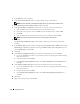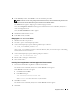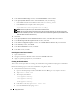Owner's Manual
Deployment Guide 23
e
Use the pull-down menu of the
Assign Drive Letter
option to assign a drive letter to the partition.
f
Click
OK
.
13
In the
Cluster Configuration Storage
window, perform the following steps for recovery:
a
Locate the 20GB partition created in
step 2
of the procedure "Preparing the Database Disk and
Recovery Disk for Database Storage with OCFS." Select the partition and click
Edit
.
b
In the
Specify Disk Configuration
window select
Format partition with CFS
.
c
Make sure
Use partition for data storage
is selected.
d
Use the pull-down menu of the
Assign Drive Letter
option to assign a drive letter to the partition.
e
Click OK.
14
In the
Cluster Configuration Storage
window, click
Next
.
15
Ignore the warning messages and click
OK
.
16
In the
Summary
window, click
Install
to start the installation procedure.
The
Install
window appears, displaying an installation progression bar.
Next, the
Configuration Assistant
window appears and the OUI runs a series of configuration tools.
Next, the
End of Installation
window appears.
NOTE: Do not right-click on the disk partition area. If a failure occurs in the Configuration Assistant window,
perform the following steps and see the Troubleshooting section of this document and the section titled
"Working Around Clusterware Installation Failure."
a
In the error window, click
OK
.
b
In the
Configuration Assistant
window, click
Next
.
c
Ignore the warning message and click
OK
.
d
Click
Exit
to finish the OUI session.
e
In the
Exit
window, click
Yes
.
Changing the css misscount Value
1
Shutdown all nodes except node 1.
2
On node 1, open a command prompt window.
3
At the command prompt, type the following and then press <Enter>:
cd %ORA_CLUSTERWARE_HOME%\bin\
where
%ORA_CLUSTERWARE_HOME%
is the home directory that you created in step 4 in "Installing
Oracle Clusterware Version 10.2.0.1".