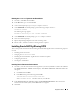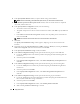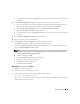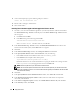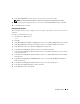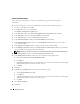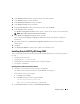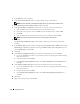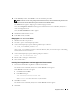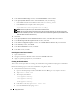Owner's Manual
Deployment Guide 21
Enabling the automount Option for the Shared Disks
1
On node 1, click
Start
and select
Run
.
2
In the
Run
field, type
cmd
and click
OK
.
3
At the command prompt, type
diskpart
and press <Enter>.
4
At the
DISKPART
command prompt, type the following and press <Enter>:
automount enable
The following message appears:
Automatic mounting of new volumes enabled.
5
At the
DISKPART
command prompt, type
exit
and press <Enter>.
6
Close the command prompt.
7
Repeat
step 1
through
step 6
on each of the remaining nodes.
8
Restart node 1, and then restart the remaining nodes in sequence.
Installing Oracle RAC 10g R2 using OCFS
This section provides information about installing the Oracle RAC 10
g
R2 software. The following topics are
covered:
• Installing Oracle Clusterware
• Changing the
css
misscount
value
• Installing the Oracle Database 10
g
R2 software and software updates
• Configuring the listener
• Creating the seed database
Installing Oracle Clusterware Version 10.2.0.1
1
On node 1, insert the "
Oracle Clusterware 10g Release 2 for Microsoft Windows
" CD into the CD drive.
The
Oracle Clusterware - Autorun
window displays. If the
Oracle Clusterware - Autorun
window does
not appear:
a
Click
Start
and select
Run
.
b
In the
Run
field, type the following and click
OK
:
%CD-ROM drive%:\autorun\autorun.exe
where
%CD-ROM drive%
is the drive letter of your CD drive.
2
In the
Oracle Clusterware - Autorun
window, click
Install/Deinstall Products
. This will start the
Oracle Universal Installer (OUI) and the
Welcome
screen appears.
3
Click
Next
.