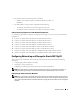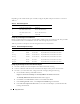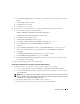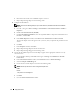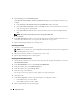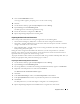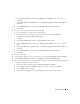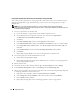Owner's Manual
Deployment Guide 19
e
In the
Specify Partition Size
window in the
Partition size in MB
field, type
10000
and
click
Next
.
f
In the
Assign Drive Letter or Path
window, select
Do not assign a drive letter or drive path
and
click
Next
.
g
In the
Format Partition
window, select
Do not format this partition
and click
Next
.
h
Click
Finish
.
2
On node 1, create one logical drive for the Recovery disk.
a
Locate the disk that is assigned for the Oracle Recovery.
b
On the disk partition area, right-click on the free space and select N
ew Logical Drive
.
The
Welcome to the New Partition Wizard
appears.
c
Click
Next
.
d
In the
Select Partition Type
window, select
Logical drive
and click
Next
.
e
In the
Specify Partition Size
window in the
Partition size in MB
field, type
20000
and click
Next
.
f
In the
Assign Drive Letter or Path
window, select
Do not assign a drive letter or drive path
and
click
Next
.
g
In the
Format Partition
window, select
Do not format this partition
and click
Next
.
h
Click
Finish
.
3
Restart all other nodes.
4
On the Windows desktop on each of the other nodes, right-click
My Computer
and select
Manage
.
5
In the
Computer Management
window, expand
Storage
and click
Disk Management
.
6
Remove the assigned drive letters from the storage drives that you created in
step 1
through
step 2
and
in "Preparing the Disks for Oracle Clusterware."
a
Right-click on the logical drive and select
Change Drive Letter and Paths
.
b
In the
Change Drive Letter and Paths
window, select the drive letter and click
Remove
.
c
In the
Confirm
window, click
Yes
.
d
Repeat
step a
through
step c
for the remaining logical drives on the storage partition.