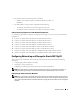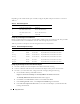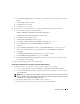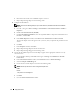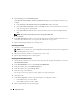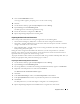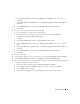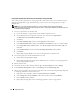Owner's Manual
Deployment Guide 17
9
Close the
PowerPathAdmin
console.
A message windows appears, prompting you to save the console settings.
10
Click
No
.
11
On the Windows desktop, right-click
My Computer
and select
Manage
.
12
Expand
Storage
and click
Disk Management
.
One disk appears for each LUN assigned in the storage.
13
Ensure that each LUN is configured as a
Basic
disk.
14
Repeat
step 1
through
step 13
on the remaining nodes.
Preparing the Disks for Oracle Clusterware
This section provides information for creating the logical drives for the following disks:
• Oracle Clusterware Registry (OCR) disk — Contains the cluster configuration information
• Voting disk — Provides arbitration between the cluster nodes when the private network or attached
storage is unavailable to one or more nodes
• Data and backup disks — Provide storage areas for creating the database (data disk) and saving the
backup and log data (backup disk)
During the cluster configuration described in this document, you will create partitions on your Fibre
Channel storage. When you create the partitions, ensure that the cluster nodes can detect the LUNs or
logical disks that are assigned to the attached storage system.
To prepare the disks for Oracle Clusterware, identify the OCR, voting, and data and backup disks. After you
identify the appropriate disks, perform the following steps on node 1.
Preparing the OCR and Voting Disks for Clusterware
1
On the Windows desktop, right-click
My Computer
and select
Manage
.
2
Expand
Storage
and click
Disk Management
.
3
The storage disk that you initialized in "Verifying PowerPath Functionality" appears as
Unallocated
.
4
Right-click on the disk partition area and select
New Partition
.
The
Welcome to the New Partition Wizard
appears.
5
Click
Next
.
6
In the
Select Partition Type
window, select
Extended partition
and click
Next
.
7
In the
Specify Partition Size
window, accept the default partition size and click
Next
.
8
Click
Finish
.
The disk partition area you selected in
step 4
is configured as an extended partition.
9
Repeat
step 4
through
step 8
on all shared disks that are assigned to the cluster nodes.