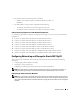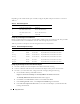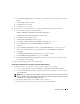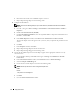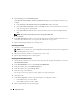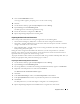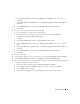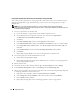Owner's Manual
16 Deployment Guide
5
Expand
Storage
and click
Disk Management
.
If the
Welcome to the Initialize and Convert Disk Wizard
appears, perform
steps a-d.
Otherwise, go
to
step 6
.
a
In the
Welcome to the Initialize and Convert Disk Wizard
window, click
Next
.
b
In the
Select Disks to Initialize
window, in the
Disks
window, select the disks that are associated
with your storage LUNs and click
Next
.
c
In the
Select Disks to Convert
window, deselect the disk(s) that you selected in
step b
and click
Next
.
NOTE: This procedure ensures that your disks are configured as Basic disks.
d
Click
Finish
.
6
In the
Disk Management
window, ensure that four disks appear. The disks should be similar in size to
each other and to the LUNs that are assigned to the nodes in the storage system.
7
Repeat
step 1
through
step 6
on the remaining nodes.
Installing PowerPath
1
On node 1, install EMC PowerPath.
NOTE:
For more information, see the Dell|EMC PowerPath documentation that was shipped with
your Dell|EMC storage system
.
2
When the installation procedure is completed, restart your system.
3
Repeat
step 1
and
step 2
on the remaining nodes.
Verifying PowerPath Functionality
1
On the Windows desktop, locate the System Tray, right-click the triangular PowerPath icon, and select
PowerPath Administrator
.
2
In the
PowerPathAdmin
console, expand
EMC PowerPathAdmin
.
3
In the left window pane, expand
Path Management
.
4
In the left window pane, expand
Storage Arrays
.
5
Click the storage system identifier.
The storage system storage processors (SPs) appear in the right window pane.
6
Click the first SP.
7
In the
SP Configuration
window, ensure that all paths are configured as follows:
•In the
State
column, the state is
Alive
.
•In the
Mode
column, the mode is
Active
.
8
Repeat
step 6
and
step 7
for the remaining SP.