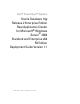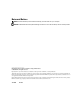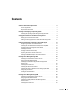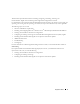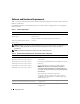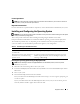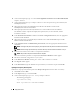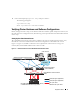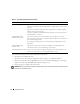Owner's Manual
8 Deployment Guide
6
At the command prompt, type
3
to select
Oracle 10g R2 EE On Windows Server 2003 x64 R2 SE/EE
and press <Enter>.
7
At the command prompt, type 1 and press <Enter> to select the option to copy the solution by the
Dell Deployment
CD.
8
When prompted, remove the
Dell Deployment CD1
from the CD drive and insert the
Dell Deployment CD2
into the CD drive.
9
When prompted, insert the
Microsoft Windows Server 2003 x64 R2 CD1
into the CD drive.
The Windows media is copied to the Deployment partition, the system is rebooted, and the
installation continues.
10
In the
Personalize Your Software
window in the
Name
and
Organization
fields, enter the appropriate
information and click
Next
.
11
When prompted, enter your Product Key for Windows Server 2003 Standard/Enterprise x64 R2
Edition with SP1 and click
Next
.
12
In the
Computer Name
and
Administrator password
fields, enter the appropriate information and
click
Next
.
NOTE: To configure the public network properly, the computer name and public host name must be identical.
NOTE: Record the logon password that you created in this step. You will need this information in step 17.
13
Follow the instructions in the window to complete the installation.
NOTE: This procedure may take several minutes to complete.
When the installation procedure is completed, the
Welcome to Windows
window appears.
14
Reconnect all external storage devices to your system.
15
In the
Welcome to Windows
window, press <Ctrl><Alt><Delete> to continue.
16
The
Log On
window appears.
17
In the
Password
field, type the administrator password that you created in step 12 and click
OK
.
Updating the Temporary Directory Paths
Follow these steps top verify that the paths to the
Temp
and
Tmp
directories have been set correctly.
1
Click
Start
and select
Run
.
2
In the
Open
field, type
cmd
and click
OK
.
3
At the command prompt, type
echo %Temp%
and press <Enter>.
The following path appears:
%SystemDrive%\Temp
where %SystemDrive% is the user’s local drive.