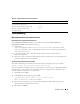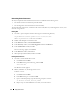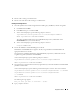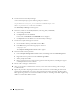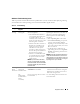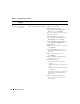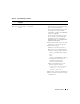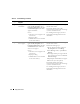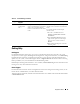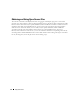Owner's Manual
44 Deployment Guide
5
Launch the Oracle GUI Object Manager.
At the command prompt, type the following and press <Enter>:
%SystemDrive%\ora_bin_utils\GUIOracleOBJManager.exe
where %SystemDrive% is the user’s local drive.
The
Oracle Object Manager
window appears.
6
Delete the symlinks for the OCR (OCRCFG) and voting disks (VOTEDSK).
a
Select
ocrcfg
and
votesdk
.
b
Click
Options
and select
Commit
.
If successful, the
OCRCFG
and
VOTEDSK
entries disappear.
c
Click
Options
and select
Exit
to close the Oracle Object Manager.
7
Launch the Computer Management Console.
a
On the Windows desktop, click
Start
and select
Run
.
b
In the
Run
field, type the following and press <Enter>:
compmgmt.msc
The
Computer Management Console
window
appears.
8
Delete the ASM or OCFS partitions.
a
In the
Computer Management Console
window, click
Storage
and select
Disk Management
.
b
Right-click the first partition and select
Delete Logical Drive
.
c
When prompted, click
Yes
.
d
Repeat step b and step c for each remaining partition until all partitions; including the original
extended partition have been deleted.
9
Restart node 1 and login as administrator.
10
After you are logged in as administrator on node 1, restart each of the remaining nodes and login
as administrator.
11
Repeat the procedures "Preparing the Disks for Oracle Clusterware" and "Enabling the Automount
Option for the Shared Disks" to recreate your logical partitions and the procedure "Installing Oracle
RAC 10g R2 using OCFS" to re-install Oracle RAC for OCFS, or "Installing Oracle RAC 10g R2 Using
ASM" to re-install Oracle RAC for ASM.