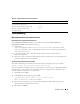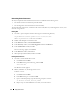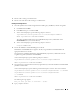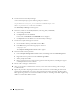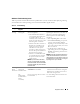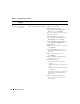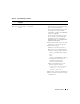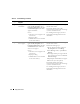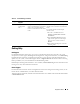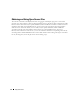Owner's Manual
Deployment Guide 41
Troubleshooting
Working Around Clusterware Installation Failure
Oracle Clusterware Configuration Assistant Fails
In the
Configuration Assistants
window, if the installation fails using the
Oracle Clusterware
Configuration Assistant
, then perform the following:
1
Open the file:
%ORA_CLUSTERWARE_HOME%\cfgtoollogs\configToolFailedCommands
where
%ORA_CLUSTERWARE_HOME%
is the CRS home directory that you created in "Installing Oracle
Clusterware Version 10.2.0.1."
2
Copy and run the first three commands (with the parameters) listed in the file from the
DOS command prompt.
3
Follow the section "Virtual Private IP Configuration Assistant Fails", below, to run the failed virtual
private IP configuration assistants (VIPCA).
Virtual Private IP Configuration Assistant Fails
If the VIPCA
fails during the installation of Oracle Clusterware, the following message may display:
Virtual Private IP Configuration Assistant failed
If this occurs, perform the following steps to work around the error. These steps are detailed in Metalink
Note ID 338924.1. This generally occurs if the Public interface is configured with an IP address in the
networks 10.0.0.0/8, 172.16.0.0/16 or 192.168.1.0/24.
1
Click
Start
and select
Run
.
2
In the
Run
field, type the following and click
OK
:
%SystemDrive%\Oracle\product\10.2.0\crs\bin\vipca
where %SystemDrive% is the user’s local drive.
3
Follow the steps in VIPCA by selecting the interface appropriate for the public interface, and
specifying the correct VIP address to be used.
4
When done, click
Finish
.
Broadcom BCM95701, BCM95703, BCM95703s,
and Gigabit 5700 (base driver)
8.48.0.0
Broadcom BCM5708C Nextreme II GigE 2.6.14.0
Broadcom Advanced Control Suite
(for NIC teaming)
8.3.11
Table 1-8. Supported Software Versions (continued)
Software Component Supported Versions