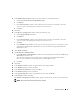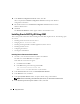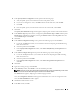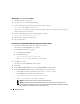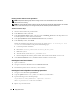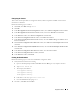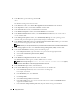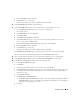Owner's Manual
Deployment Guide 39
g
In the
Stamp disks
window, click
Next
.
h
Click
Finish
to save your settings.
i Select the check boxes next to the available disks and click OK.
16
In the
ASM
Disk Groups
window, click
Create New
.
17
In the
Create Disk Group
window, enter the information for the Flash Recovery Area.
a
In the
Disk Group Name
field, enter a name for the new disk group.
For example,
FLASH
.
b
In the
Redundancy
box, select
External
.
c
Click
Stamp Disks
.
d
Select
Add or change label
and click
Next
.
e
In the
Select disks
screen, press <Ctrl> and select the remaining disks with
Candidate
device
assigned in the
Status
column.
f
In the
Generate stamps with this prefix
field, type
FLASH
, and click
Next
.
g
In the
Stamp disks
window, click
Next
.
h
Click
Finish
to save your settings.
i Select the check boxes next to the available disks and click OK.
The
ASM Disk Group Window
appears, indicating that the software is creating the disk group.
When completed, the FLASH disk group appears in the
Disk Group Name
column.
18
Select only the Disk Group Name that you assigned to the database in step 15 and click
Next
.
19
In the
Database File Locations
window, select
Use Oracle-Managed Files
and click
Next
.
20
In the
Recovery Configuration
window, perform the following steps:
a
Select
Specify Flash Recovery
Area
.
b
Click
Browse
.
c
Select the
FLASH
disk group that you created in step 17 and click
OK
.
d
In the
Flash Recovery Area Size
text box type the total amount of size that was allocated in step 2
in "Preparing the Database Disk and Flash Recovery Area for Database Storage With ASM" for
Flash Recovery Area
e
Select
Enable Archiving
.
f
Click
Edit Archive Mode Parameters
.
•In the
Edit Archive Mode Parameters
window, ensure that the path listed under the
Archive
Log Destinations
is as follows: +FLASH/, where FLASH is the Flash Recovery Area Diskgroup
name that you specified in step a in step 17.
g
Click
Next
.