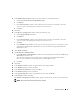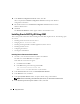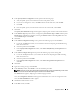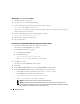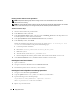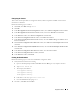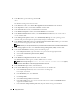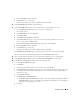Owner's Manual
32 Deployment Guide
23
In the
Database Configuration Assistant
window, click
Yes
.
When completed, the
Database Configuration Assistant
window provides database
configuration information.
24
Record the information in the
Database Configuration Assistant
window for future
database administration.
25
Click
Exit
.
The
Start Cluster Database
window appears and the cluster database starts.
Installing Oracle RAC 10g R2 Using ASM
This section provides information about installing the Oracle RAC 10
g
R2 software. The following topics
are covered:
• Installing Oracle Clusterware Version 10.2.0.1
• Changing the
css misscount
value
• Installing Oracle10
g
Database with Real Application Clusters 10.2.0.1
• Installing Patchset 10.2.0.1
• Configuring the Listener.
• Creating the Seed Database
Installing Oracle Clusterware Version 10.2.0.1
1
On node 1, insert the
Oracle Clusterware
CD into the CD drive.
The OUI starts and the
Welcome
screen appears.
If the Welcome screen does not appear:
a
Click
Start
and select
Run
.
b
In the
Run
field, type the following and click
OK
:
%CD drive%\autorun\autorun.exe
where
%CD drive%
is the drive letter of your CD drive.
2
In the
Oracle Clusterware
window, click
Install/Deinstall Products
.
3
In the
Welcome
screen, click
Next
.
4
In the
Specify Home Details
window, accept the default settings and click
Next
.
NOTE: Record the OraCR10g_home (CRS Home) path because you will need this information later.
5
In the
Product-Specific Prerequisite Checks
window, click
Next
.