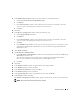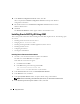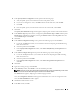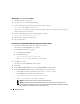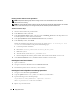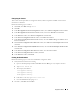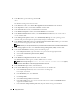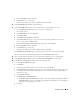Owner's Manual
Deployment Guide 31
11
In the
Database File Locations
window, select the location for storing database files:
a
Select
Use Common Location for All Database Files
.
b
Click
Browse
.
c
In the
Directory Browse
window, use the pull-down menu and select the CFS drive created in
step e in step 12 in "Installing Oracle Clusterware Version 10.2.0.1."
d
Click
OK
.
12
Click
Next
.
13
In the
Recovery Configuration
window, perform the following steps:
a
Select
Specify Flash Recovery Area
.
b
Click
Browse
.
c
In the
Directory Browse
window, use the pull-down menu and select the CFS drive created in
step e in step 13 in "Installing Oracle Clusterware Version 10.2.0.1."
d
Click
OK
.
e
In the
Flash Recovery Area Size
text box type the total amount of size that was created in step 2 in
"Preparing the Database Disk and Flash Recovery Area for Database Storage With OCFS" for
Flash Recovery Area
14
Select
Enable Archiving
.
15
Click
Edit Archive Mode Parameters
.
a
In the
Edit Archive Mode Parameters
window, ensure that the path listed under the
Archive Log
Destinations
is as follows:
X:/
where X is the CFS drive letter created in step 2 in "Preparing the Database Disk and Flash
Recovery Area for Database Storage With OCFS" for Flash Recovery Area.
b
Click
OK
.
16
Click
Next
.
17
In the
Database Content
window, accept the default values and click
Next
.
18
In the
Database Services
window, click
Next
.
19
In the
Initialization Parameters
window, click
Next
.
20
In the
Database Storage
window, click
Next
.
21
In the
Creation Options
window, accept the default values, and click
Finish
.
22
In the
Summary
window, click
OK
.
The
Database Configuration Assistant
window appears, and the Oracle software creates the database.
NOTE: This procedure may take several minutes to complete.