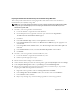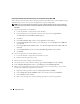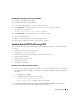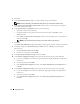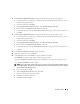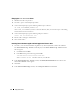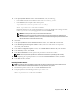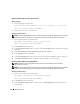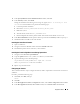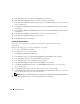Owner's Manual
Deployment Guide 29
4
In the
Specify Hardware Cluster Installation Mode
window, click
Next
.
5
In the
Summary
window, click
Install
.
During the installation the following error message may appear,
Error in writing to file
oci.dll
. To work around this issue, perform the following steps:
a
Cancel the patchset installation.
b
Rename the
%Oracle_home%\BIN directory
to
\bin_save
.
c
Reboot the system.
d
After the reboot, rename the
\bin_save
file to
\bin
.
e
Run the
setup.exe
file from the patchset folder. Allow all the Oracle default services to run.
6
In the
End of Installation
window, perform all the steps listed in the
Summary
window except step 1.
7
Click
Exit
and then click
Yes
to exit from the OUI.
Installing the latest Oracle Patches
1
Open a web browser.
2
Navigate to the Oracle Metalink website located at
metalink.oracle.com
.
3
Download the patches that are relevant to your installation.
Installing the Patch for Split Brain Issue During System Boot
1
Navigate to the folder labelled
patch505925
8.
2
Copy the
opmd.exe
file to
%CRS_HOME%\bin
directory on all the nodes.
3
Type the following in the command prompt,
%SystemDrive%\%CRS_HOME%\bin> ompd.exe -install
where %SystemDrive% is the user’s local drive.
4
Repeat step 3 on all the nodes.
Configuring the Listener
This section describes the steps to configure the listener, which is required for a remote client connection to
a database.
On node 1, perform the following steps:
1
Click
Start
, select
Run
, and type:
netca
2
Click
OK
.
3
In the
Real Application Clusters, Configuration
window, select
Cluster configuration
and click
Next
.
4
In the
Real Application Clusters, Active Nodes
window, select
Select all nodes
and click
Next
.