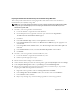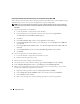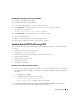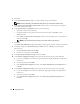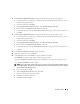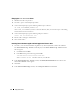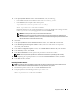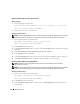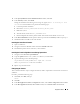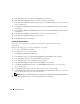Owner's Manual
Deployment Guide 27
5
In the
Specify Home Details
window under
Destination
, verify the following:
•In the
Name
field, the Oracle database home name is
OraDb10g_home1
.
•In the
Path
field, the complete Oracle home path is
%SystemDrive%\oracle\product\10.2.0\db_1
where %SystemDrive% is the user’s local drive.
By default OUI chooses one of CFS shared drive for copying the database files. Change the drive
to the
%SystemDrive%
by changing the drive letter in the
Path
field.
NOTE: Record the path because you will need this information later.
NOTE: The Oracle home path must be different from the Oracle home path that you selected in the
Oracle Clusterware installation procedure. You cannot install the Oracle10g Enterprise x64 Edition with
RAC and Clusterware in the same home directory.
6
Click
Next
.
7
In the
Specify Hardware Cluster Installation Mode
window, select
Select All
and click
Next
.
8
In the
Product-Specific Prerequisite Checks
window, make sure all the checks are completed
successfully, and click
Next
.
9
In the
Select Configuration Option
window, select
Install database Software only
and click
Next
.
10
In the
Summary
window, click
Install
.
11
In the
End of Installation
window, perform the procedure as listed in the window.
NOTE: You must perform the procedures as listed in the window before proceeding to the next step.
12
After completing the required procedures as listed in the
End of Installation
window, click
Exit
.
13
In the
Exit
Window, click
Yes
.
Installing Patchset 10.2.0.2
NOTE: The following patchset installation steps install only the Oracle softwares like 10.2.0.1 Clusterware and
10.2.0.1 database binaries with seed database that are not yet created on your system.
1
Download the patchset 10.2.0.2 that is available
metalink.oracle.com
.
2
Unzip the patchset to the following location
%SystemDrive%
.
where %SystemDrive% is the user’s local drive.