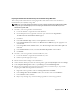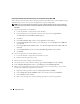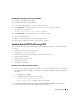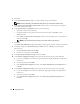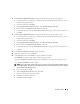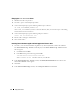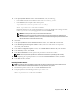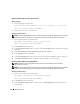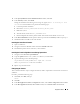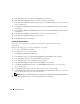Owner's Manual
26 Deployment Guide
Changing the css misscount Value
1
Shutdown all nodes except node 1.
2
On node 1, open a command prompt window.
3
At the command prompt, type the following and then press <Enter>:
cd %ORA_CLUSTERWARE_HOME%\bin\
where
%ORA_CLUSTERWARE_HOME%
is the home directory that you created in step 4 in "Installing
Oracle Clusterware Version 10.2.0.1."
4
At the command prompt, type the following and press <Enter>:
crsctl set css misscount 120
5
Restart node 1 and login as administrator.
6
Start all other nodes.
Installing Oracle Database 10g R2 with Real Application Clusters 10.2.1
1
On node 1, insert the
Oracle Database 10g Release 2 for Microsoft Windows
CD into the CD drive.
The
Oracle Database 10
g
- Autorun
window displays. If the
Oracle Database 10
g
- Autorun
window
does not appear:
a
Click
Start
and select
Run
.
b
In the
Run
field, type the following and click
OK
:
%CD-ROM drive%:\autorun\autorun.exe
where
%CD-ROM drive%
is the drive letter of your CD drive.
2
In the
Oracle Database 10
g
- Autorun
window, click
Install/Deinstall Products
. This will start the
OUI and the
Welcome
screen appears.
3
Click
Next
.
4
In the
Select Installation Type
window, select
Enterprise Edition
and click
Next
.