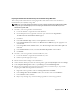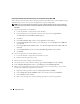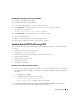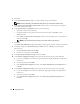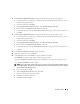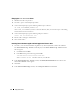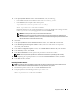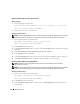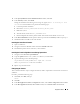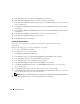Owner's Manual
Deployment Guide 25
12
In the
Cluster Configuration Storage
window, perform the following steps for the database:
a
Locate the partition created in step 1 of "Preparing the Database Disk and Flash Recovery Area for
Database Storage With OCFS."
b
Select the partition and click
Edit
.
c
In the
Specify Disk Configuration
window, select
Format partition with CFS
.
d
Ensure that the
Use partition for data storage
is selected.
e
Use the pull-down menu of the
Assign Drive Letter
option to assign a drive letter to the partition.
f
Click
OK
.
13
In the
Cluster Configuration Storage
window, perform the following steps for flash recovery:
a
Locate the partition created in step 2 of "Preparing the Database Disk and Flash Recovery Area for
Database Storage With OCFS."
b
Select the partition and click
Edit
.
c
In the
Specify Disk Configuration
window select
Format partition with CFS
.
d
Ensure that the
Use partition for data storage
is selected.
e
Use the pull-down menu of the
Assign Drive Letter
option to assign a drive letter to the partition.
f
Click OK.
14
In the
Cluster Configuration Storage
window, click
Next
.
15
Ignore the warning messages and click
OK
.
16
In the
Summary
window, click
Install
to start the installation procedure.
The
Install
window appears, displaying an installation progression bar.
Next, the
Configuration Assistant
window appears and the OUI runs a series of configuration tools.
Next, the
End of Installation
window appears.
NOTE: Do not right-click on the disk partition area. If a failure occurs in the Configuration Assistant window,
perform the following steps and see the "Troubleshooting" section of this document and the section "Working
Around Clusterware Installation Failure."
a
In the error window, click
OK
.
b
In the
Configuration Assistant
window, click
Next
.
c
Ignore the warning message and click
OK
.
d
Click
Exit
to finish the OUI session.
e
In the
Exit
window, click
Yes
.