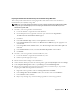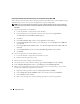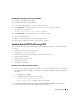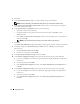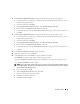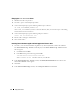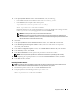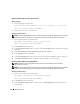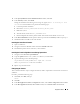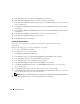Owner's Manual
24 Deployment Guide
3
Click
Next
.
4
In the
Specify Home Details
window, accept the default settings and click
Next
.
NOTE: Record the OraCR10g_home (CRS Home) path because you will need this information later.
5
In the
Product Specification Prerequisite Checks
window, make sure all the checks are completed
successfully and then click
Next
.
6
In the
Specify Cluster Configuration
window, enter the following:
• An alternate cluster name (if desired).
• The public and private network host names for both cluster nodes. Click
Add
to specify
additional nodes.
•In the
Add a new node to the existing cluster
window, enter the public, private and virtual host
name, and click
OK
.
NOTE: Ensure that the network host names do not include a domain name extension.
7
Click
Next
.
The
Specify Network Interface Usage
window appears, displaying a list of cluster–wide network interfaces.
8
If required, change the public
Interface Type
to
Public
(if shown as
Private
) by performing the
following steps:
a
Select the
Interface Name
and click
Edit
.
b
Select the correct interface and click
OK.
9
In the
Specify Network Interface Usage
window, click
Next
.
10
In the
Cluster Configuration Storage
window, perform the following steps for each OCR disk:
a
Locate the 120 MB partition created in the procedure "Preparing the OCR and Voting Disks for
Clusterware."
b
Select the partition and click
Edit
.
c
In the
Specify Disk Configuration
window, select
Place OCR (Primary) on this partition
and
click
OK
.
11
In the
Cluster Configuration Storage
window, perform the following steps for each voting disk:
a
Locate the 50 MB partition created in the procedure "Preparing the OCR and Voting Disks for
Clusterware."
b
Select the partition and click
Edit
.
c
In the
Specify Disk Configuration
window, select
Place Voting Disk on this partition
and
click
OK
.