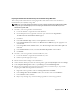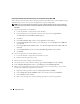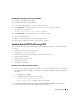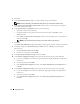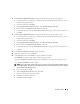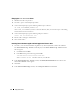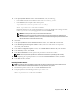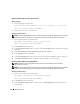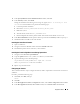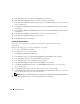Owner's Manual
22 Deployment Guide
Preparing the Database Disk and Flash Recovery Area for Database Storage With ASM
This section provides information about creating logical drives that will be used to create ASM disk storage.
ASM disk storage consists of one or more disk groups that can span multiple disks.
NOTE: If you are creating the logical drives that are used to create the OCFS storage disk, ignore the following
steps and follow the procedures in "Preparing the Database Disk and Flash Recovery Area for Database Storage
With OCFS."
1
Create one logical drive for the Database.
a
Locate the disk that is assigned for the Oracle database.
b
On the disk partition area, right-click on the free space and select N
ew Logical Drive
.
The
Welcome to the New Partition Wizard
appears.
c
Click
Next
.
d
In the
Select Partition Type
window, select
Logical drive
and click
Next
.
e
In the
Specify Partition Size
window type the appropriate size in the
Partition size in MB
field
and click
Next
.
f
In the
Assign Drive Letter or Path
window, select
Do not assign a drive letter or drive path
and
click
Next
.
g
In the
Format Partition
window, select
Do not format this partition
and click
Next
.
h
Click
Finish
.
2
Create one logical drive for the Flash Recovery Area.
a
Locate the disk that is assigned for the Flash Recovery Area.
b
Perform step b through step h in step 1.
3
Restart all other nodes and login as the administrator.
4
On each of the other nodes’ Windows desktop, right-click
My Computer
and select
Manage
.
5
In the
Computer Management
window, expand
Storage
and click
Disk Management
.
6
Remove the assigned drive letters from the storage drives that you created in step 1
,
step 2
,
and in
"Preparing the OCR and Voting Disks for Clusterware."
a
Right-click on the logical drive and select
Change Drive Letter and Paths
.
b
In the
Change Drive Letter and Paths
window, select the drive letter and click
Remove
.
c
In the
Confirm
window, click
Yes
.
d
Repeat step a through step c for the remaining logical drives on the storage partition.