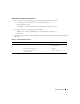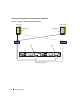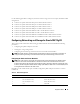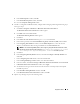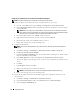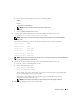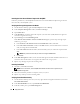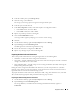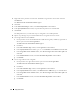Owner's Manual
20 Deployment Guide
3
Right–click on the partition area of the first shared disks assigned to the cluster nodes and select
New Partition
.
The
Welcome to the New Partition Wizard
appears.
4
Click
Next
.
5
In the
Select Partition Type
window, select
Extended partition
and click
Next
.
6
In the
Specify Partition Size
window, accept the default partition size and click
Next
.
7
Click
Finish
.
The disk partition area you selected in step 3 is configured as an extended partition.
8
Repeat step 3 through step 7 on all shared disks that are assigned to the cluster nodes.
9
Create logical drives for the OCR disk.
a
On the partition area of the disk identified for OCR and voting disk (1 GB LUN), right-click on
the free space and select
New Logical Drive
.
The
Welcome to the New Partition Wizard
appears.
b
Click
Next
.
c
In the
Select Partition Type
window, select
Logical drive
and click
Next
.
d
In the
Specify Partition Size
window, type
120
in the
Partition size in MB
field and click
Next
.
e
In the
Assign Drive Letter or Path
window, select
Do not assign a drive letter or drive path
and
click
Next
.
f
In the
Format Partition
window, select
Do not format this partition
and click
Next
.
g
Click
Finish
.
10
Create a logical drive for the voting disk.
a
On the partition area, right-click on the free space and select
New Logical Drive
.
The
Welcome to the New Partition Wizard
appears.
b
Click
Next
.
c
In the
Select Partition Type
window, select
Logical drive
and click
Next
.
d
In the
Specify Partition Size
window, in the
Partition size in MB
field, type
50
and click
Next
.
e
In the
Assign Drive Letter or Path
window, select
Do not assign a drive letter or drive path
and
click
Next
.
f
In the
Format Partition
window, select
Do not format this partition
and click
Next
.
g
Click
Finish
.