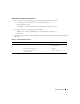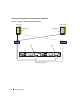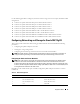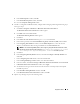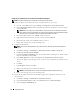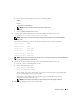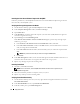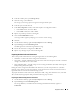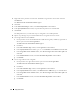Owner's Manual
18 Deployment Guide
Installing the Host-Based Software Required for Dell|EMC
Follow the procedures in your Dell|EMC documentation to install the EMC Navisphere
®
Agent software
that came with your Dell|EMC system.
Verifying the Storage Assignment to the Nodes
1
On the Windows desktop, right-click
My Computer
and select
Manage
.
2
In the
Computer Management
window, click
Device Manager
.
3
Expand
Disk drives
.
4
Under
Disk drives
, ensure that four small computer system interface (SCSI) disk devices appear for
each LUN assigned in the storage.
5
Expand
Storage
and click
Disk Management
.
If the
Welcome to the Initialize and Convert Disk Wizard
appears, perform step a through step d
.
Otherwise, go to step 6.
a
In the
Welcome to the Initialize and Convert Disk Wizard
window, click
Next
.
b
In the
Select Disks to Initialize
window, in the
Disks
window, select the disks that are associated
with your storage LUNs and click
Next
.
c
In the
Select Disks to Convert
window, deselect the disk(s) that you selected in step b and click
Next
.
NOTE: This procedure ensures that your disks are configured as Basic disks.
d
Click
Finish
.
6
In the
Disk Management
window, ensure that four disks appear. The disks should be similar in size to
each other and to the LUNs that are assigned to the nodes in the storage system.
7
Repeat step 1 through step 6 on the remaining nodes.
Installing PowerPath
1
On node 1, install EMC PowerPath.
NOTE:
For more information, see the Dell|EMC PowerPath documentation that is supplied with your
Dell|EMC storage system
.
2
When the installation procedure is complete, restart your system.
3
Repeat step 1 and step 2 on the remaining nodes.
Verifying PowerPath Functionality
1
On the Windows desktop, locate the system tray, right-click the triangular PowerPath icon, and select
PowerPath Administrator
.
2
In the
PowerPathAdmin
console, expand
EMC PowerPathAdmin
.
3
In the left window pane, expand
Path Management
.