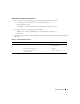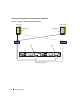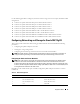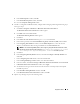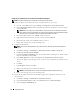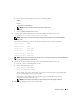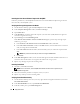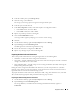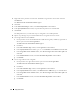Owner's Manual
16 Deployment Guide
Configuring the IP Addresses for Your Public and Private Network Adapters
NOTE: The TOE functionality of TIE–capable NIC is not supported in this solution.
1
Update the adapter’s network interface name, if required. Otherwise, go to step 3.
a
On node 1, click
Start
and navigate to
Settings
→
Control Panel
→
Network Connections
.
b
In the
Network Connections
window, right-click the public network adapter you want to rename,
and select
Rename
.
NOTE: When you configure your network adapters on the cluster nodes, use identical names for the
public adapters and the private adapters on all cluster nodes. Otherwise, the Oracle database installer
generates an error and prevents you from completing the installation procedure.
c
Rename the public adapter name to
Public
and press <Enter>.
d
Right-click the Private NIC team you want to rename and select
Rename
.
e
Rename the Private NIC team to
Private
and press <Enter>.
f
Repeat step a through step e
on the remaining nodes.
2
Configure the IP addresses.
NOTE: You must set a default gateway for your public interface, otherwise, the Clusterware installation
may fail.
a
Click
Start
→
Settings
→
Control Pane
l
→
Network Connections
→
Public
→
Properties
.
b
Double-click
Internet Protocol (TCP/IP)
.
c
Click
Use the following IP address
, enter the required IP address, default gateway address and the
DNS server IP address, and click
OK
.
d
In the
Public Properties
window, select
Show icon in notification area when connected
.
The network adapter status will appear in the system tray after you perform the procedures in this
section.
e
Click
OK
.
f
In the
Properties
window, click
Close
.
g
Repeat step a through step f on the Private NIC team.
NOTE: Private NIC team does not require a default gateway address and DNS server entry.
h
Repeat step a through step g on the remaining nodes.
3
Ensure that the public and private network adapters appear in the appropriate order for access by
network services.
a
Click
Start
→
Settings
→
Control Panel
→
Network Connections
.
b
In the
Network Connections
window, click
Advanced
and select
Advanced Settings
.
c
Select the
Adapter and Bindings
tab.