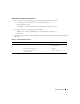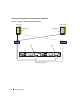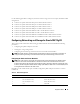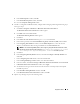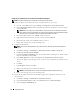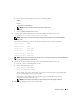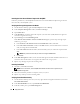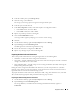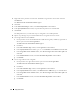Owner's Manual
Deployment Guide 15
k
In the
Team Properties
window, click
OK
.
l
In the
Intel NIC's Properties
window, click
OK
.
m
Close the
Computer Management
window.
4
If node 1 is configured with Broadcom NICs, configure NIC teaming by performing the following steps.
If not go to step 5.
a
Click
Start
→
Programs
→
Broadcom
→
Broadcom Advanced Control Suite 2
The
Broadcom Advanced Control Suite 2
window appears.
b
Click
Tools
and select
Create a Team
.
The
Broadcom Teaming Wizard
window appears.
c
Click
Next
.
d
In the
Enter the name for the team
field, type
Private
and click
Next.
e
In the Team Type field, select
Smart Load Balancing (TM)
and
Failover (SLB)
and click
Next
.
f
In the
Assigning Team Members
window, in the
Available Adapters
box, select the network
adapters you identified for NIC teaming and add them to the
Team Members
box.
NOTE: In case of PowerEdge 6850 systems, when configuring integrated Boradcom NICs into a team,
the following warning message will be displayed,
Including this adapter in a team
will disrupt the system management features
. Click Yes to proceed.
g
Click
Next
.
h
In the
Designating Standby Member
window, select
Do not configure a Standby Member
and
click
Next
.
i
In the C
onfiguring Live Link
window, select
No
and click
Next
.
j
In the
Creating/Modifying a VLAN
window, select
No
and click
Next
.
k
In the last window, select
Preview changes in Broadcom Advanced Control Suite 2
and click
Finish
.
l
In
Broadcom Advanced Control Suite 2
window, select
Apply
.
m
An information message cautions that the network connection will temporarily be interrputed.
Click
Yes
to proceed.
n
In the
IP address Setting Reminder
window, click
OK
.
o
In the
Broadcom Advanced Control Suite 2
window, click
OK
.
5
Repeat step 1 through step 4 on the remaining nodes.