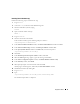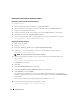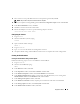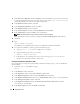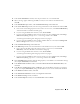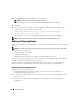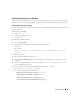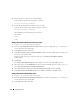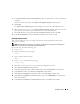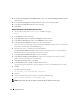Owner's Manual
50 Deployment Guide
12
In the
Listener Configuration
→
TCP/IP Protocol
window, select
Use the standard port number of 1521
and click
Next
.
13
In the
Listener Configuration
→
More Listeners?
window, select
No
and click
Next
.
14
In the
Listener Configuration Done
window, click
Next
.
15
Click
Finish
.
Adding a New Node to the Database Instance Layer
1
On one of the existing nodes, as user
oracle
, start DBCA by typing:
dbca &
2
In the
Welcome
window, click
Next
.
3
In the
Operations
window, click
Instance Management
and click
Next
.
4
In the
Instance Management
window, click
Add Instance
and click
Next
.
5
In the
List of Cluster Databases
window, select the existing database.
If your user name is not operating system-authenticated, the DBCA prompts you for a user name and
password for a database user with SYSDBA privileges.
6
Enter the user name
sys
and the password, and click
Next
.
The
List of Cluster Database Instances
window appears, showing the instances associated with the
RAC database that you selected and the status of each instance.
7
In the
List of Cluster Database Instances
window, click
Next
.
8
In the
Instance Naming and Node Selection
window, enter the instance name at the top of the
window, select the new node name, and click
Next
.
9
In the
Instance Storage
window, click
Finish
.
10
In the
Summary
window click
OK
to add the database instance.
A progress bar appears, followed by a message asking if you want to extend ASM to the new node(s).
11
Click
Yes
.
The following message appears:
Do you want to perform another operation?
12
Click
No
.
13
On any node, determine that the instance is successfully added by typing:
srvctl status database -d <database name>
NOTE: See the section "Securing Your System" and follow the steps for additional security setup.