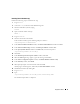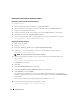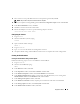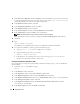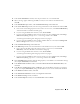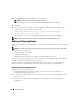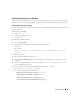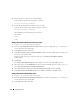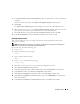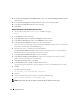Owner's Manual
48 Deployment Guide
8
Ensure that the new node can access the ASM disks.
In the terminal, type the following and press <Enter>:
service oracleasm scandisks
9
Ensure that the ASM disks are available on the new node.
In the terminal window, type the following and press <Enter>:
service oracleasm listdisks
All available disks on the remaining nodes are listed.
For example:
ASM1
ASM2
Adding a New Node to the Oracle Clusterware Layer
1
Log in as
oracle
into one of the existing nodes.
2
From the
/crs/oracle/product/10.2.0/crs/oui/bin
directory of this existing node, type
./addNode.sh
to start the Oracle Universal Installer.
3
In the
Welcome
window, click
Next
.
4
In the
Specify Cluster Nodes to Add to Installation
window, enter the public and private node names
for the new node and click
Next
.
If all the network and storage verification checks pass, the
Cluster Node Addition Summary
window appears.
5
Click
Install
.
The
Cluster Node Addition Progress
window displays the status of the node addition process.
6
When prompted to run
rootaddnode.sh
on the local node and
root.sh
on the new node as user
root
,
run
/crs/oracle/product/10.2.0/crs/install/rootaddnode.sh
.
7
When
root.sh
finishes running in the
Execute Configuration Scripts
window, click
OK
.
8
In the
End of Cluster Node Addition
window, click
Exit
and click
Yes
in the
Exit
window.
Adding a New Node to the Database Layer
1
Log in as
oracle
into one of the existing nodes.
2
From the
/opt/oracle/product/10.2.0/db_1/oui/bin
directory of this existing node, type
./addNode.sh
to start the Oracle Universal Installer.
3
In the
Welcome
window, click
Next
.