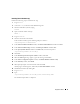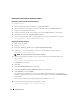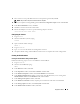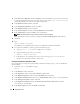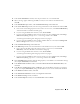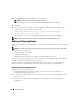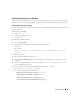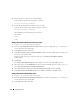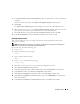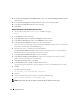Owner's Manual
46 Deployment Guide
22
In the
Confirmation
window click
OK
to create the database.
NOTE: Creating the seed database may take more than an hour.
When the database creation is completed, the
Password Management
window appears.
23
Click
Exit
.
24
When database creation is completed, type the following commands to add the ORACLE_SID
environment variable entry in the
oracle
user profile:
echo "export ORACLE_SID=oradb" >> /home/oracle/.bash_profile
source /home/oracle/.bash_profile
This example assumes that
oradb
is the global database name that you defined in DBCA.
NOTE: See the section "Securing Your System" and follow the steps for additional security setup.
Adding and Removing Nodes
This section describes the steps to add a node to an existing cluster and the steps to remove a node from
a cluster.
NOTE: The new node must have the same hardware and operating system configuration as the existing node(s).
To add a node to an existing cluster:
• Add the node to the network layer.
• Configure shared storage.
• Add the node to Oracle Clusterware, database, and the database instance layers.
To remove a node from an existing cluster, reverse the process by removing the node from the database
instance, the database, and the Oracle Clusterware layers.
For more information about adding an additional node to an existing cluster, see the Oracle Real
Application Clusters 10g Administration document on the Oracle website at www.oracle.com.
Adding a New Node to the Network Layer
To add a new node to the network layer:
1
Install the Red Hat Enterprise Linux operating system on the new node. See "Installing and
Configuring Red Hat Enterprise Linux."
2
Configure the public and private networks on the new node. See "Configuring the Public and
Private Networks."
3
Verify that each node can detect the storage LUNs or logical disks. See "Verifying the Storage
Configuration."