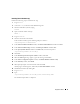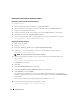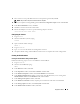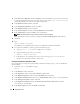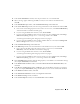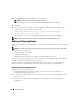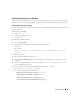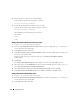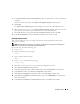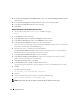Owner's Manual
42 Deployment Guide
Installing the Oracle Database 10g 10.2.0.2 Patchset
Downloading and Extracting the Installation Software
1
Log in as
oracle
.
2
Create a folder for the patches and utilities at
/opt/oracle/patches
.
3
Open a web browser and navigate to the Oracle Metalink website at
metalink.oracle.com
.
4
Log in to your Oracle Metalink account.
5
Search for the patch number 4547817 with Linux x86-64 (AMD64/EM64T) as the platform.
6
Download the patch to the
/opt/oracle/patches
directory.
7
To unzip the downloaded zip file, type the following in a terminal window and press <Enter>:
unzip p4547817_10202_LINUX-x86-64.zip
Upgrading the Database Software
1
Open a terminal window.
2
Log in as
oracle
.
3
Ensure that ORACLE_HOME is set to
/opt/oracle/product/10.2.0/db_1
.
4
As the user
root
, stop the
cssd
process. To do so, type the following and press <Enter>:
/etc/init.d/init.cssd stop
NOTE: This procedure may take a few minutes to complete.
5
Start the Oracle Universal Installer. To do so, type the following in the terminal window, and
press <Enter>:
/opt/oracle/patches/Disk1/runInstaller
The
Welcome
screen appears.
6
Click
Next
.
7
In the
Specify Home Details
screen, click
Next
.
8
In the
Specify Hardware Cluster Installation Mode
screen, click
Next
.
9
In the
Summary
screen, click
Install
.
The Oracle Universal Installer scans your system, displays all the patches that are required to be
installed, and installs them on your system. When the installation is completed, the
End of Installation
screen appears.
Next, a message window appears, prompting you to run
root.sh
as user
root
.
10
In a terminal window, type the following and press <Enter>:
/opt/oracle/product/10.2.0/db_1/root.sh