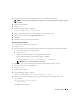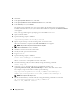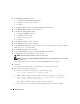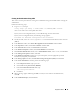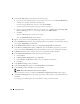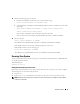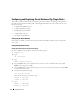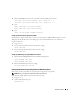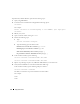Owner's Manual
36 Deployment Guide
14
In the
Create Disk Group
window, perform the following steps:
a
Enter a name for the disk group to be created, such as
databaseDG
, select
External Redundancy
,
and then select the disks to include in the disk group.
If you are using the RAW device interface, select
/dev/raw/ASM1
.
A window appears indicating that disk group creation is in progress.
b
If you are using the ASM library driver and you cannot access candidate disks, click
Change Disk
Discovery String
, type
ORCL:*
as the string, and then select
ORCL:ASM1
.
c
Click
OK
.
The first ASM disk group is created on your cluster.
Next, the
ASM Disks Groups
window appears.
15
Repeat step 14 for the remaining ASM disk group, using
flashbackDG
as the disk group name.
16
In the
ASM Disk Groups
window, select the disk group that you would like to use for Database Storage
(for example,
databaseDG
) and click
Next
.
17
In the
Database File Locations
window, select
Use Oracle-Managed Files
and click
Next
.
18
In the
Recovery Configuration
window, click
Browse
, select the flashback group that you created in
step 15 (for example,
flashbackDG
), change the Flash Recovery Area size as needed, and click
Next
.
19
In
Database Services
window, configure your services (if required) and then click
Next
.
20
In the
Initialization Parameters
window, perform the following steps:
a
Select
Custom
.
b
In
Shared Memory Management
, select
Automatic
.
c
In the
SGA Size
and
PGA Size
windows, enter the appropriate information.
d
Click
Next
.
21
In the
Database Storage
window, click
Next
.
22
In the
Creation Options
window, select
Create Database
and click
Finish
.
23
In the
Summary
window click
OK
to create the database.
NOTE: This procedure may take an hour or more to complete.
When the database creation is completed, the
Database Configuration Assistant
window appears.
24
Click
Password Management
to assign specific passwords to authorized users (if required). Otherwise,
click
Exit
.
A message appears indicating that the cluster database is being started on all nodes.