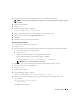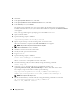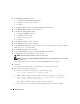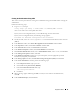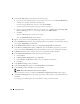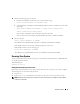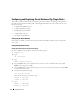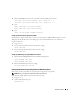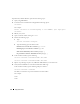Owner's Manual
Deployment Guide 35
Creating the Seed Database Using ASM
This section contains procedures for creating the seed database using Oracle ASM and for verifying the
seed database.
Perform the following steps:
1
Log in as
root
, and type:
cluvfy stage -pre dbcfg -n node1,node2 -d $ORACLE_HOME -verbose
where
node1
and
node2
are the public host names.
If your system is
not
configured correctly, see "Troubleshooting" for more information.
If your system is configured correctly, the following message appears:
Pre-check for database configuration was successful.
2
On the
first node
, as the user
oracle
, type
dbca &
to start the Oracle Database Creation Assistant
(DBCA).
3
In the
Welcome
window, select
Oracle Real Application Cluster Database
and click
Next
.
4
In the
Operations
window, click
Create a Database
and click
Next
.
5
In the
Node Selection
window, click
Select All
and click
Next
.
6
In the
Database Templates
window, click
Custom Database
and click
Next
.
7
In the
Database Identification
window, enter a
Global Database Name
, such as
racdb
, and click
Next
.
8
In the
Management Options
window, click
Next
.
9
In the
Database Credentials
window, select a password option, enter the appropriate password
information (if required), and click
Next
.
10
In the
Storage Options
window, click
Automatic Storage Management (ASM)
and click
Next
.
11
In the
Create ASM Instance
window, perform the following steps:
a
In the
SYS password
field, type a password.
b
Select
Create server parameter file (SPFILE)
.
c
In the
Server Parameter Filename
field, type:
/dev/raw/spfile+ASM.ora
d
Click
Next
.
12
When a message appears indicating that DBCA is ready to create and start the ASM instance,
click
OK
.
13
Under
ASM Disk Groups
, click
Create New
.