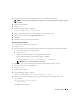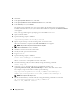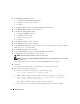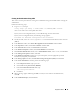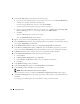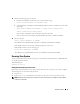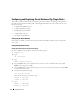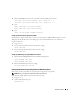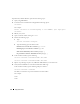Owner's Manual
34 Deployment Guide
8
In the
Database Credentials
window:
a
Click
Use the same password for all accounts
.
b
Complete password selections and entries.
c
Click
Next
.
9
In the
Storage Options
window, select
Cluster File System
and click
Next
.
10
In the
Database File Locations
window, click
Next
.
11
In the
Recovery Configuration
window:
a
Click
Specify Flash Recovery Area
.
b
Click
Browse
and select
/u03
.
c
Specify the flash recovery size.
d
Click
Next
.
12
In the
Database Content
window, click
Next
.
13
In the
Database Services
window, click
Next
.
14
In the
Initialization Parameters
window, if your cluster has more than four nodes, change the
Shared
Pool
value to
500 MB
, and click
Next
.
15
In the
Database Storage
window, click
Next
.
16
In the
Creation Options
window, select
Create Database
and click
Finish
.
17
In the
Summary
window, click
OK
to create the database.
NOTE: The seed database may take more than an hour to create.
NOTE: If you receive an Enterprise Manager Configuration Error during the seed database creation, click OK
to ignore the error.
When the database creation is completed, the
Password Management
window appears.
18
Click
Exit
.
A message appears indicating that the cluster database is starting on all the nodes.
19
On
each node
, perform the following steps:
a
Determine the database instance that exists on that node by typing:
srvctl status database -d <database name>
b
Add the
ORACLE_SID
environment variable entry in the user profile
oracle
by typing:
echo "export ORACLE_SID=racdbx" >> /home/oracle/.bash_profile
source /home/oracle/.bash_profile
where
racdbx
is the database instance identifier assigned to the node.
c
This example assumes that
racdb
is the global database name that you defined in DBCA.