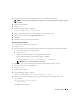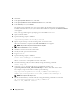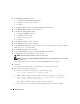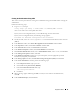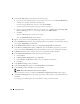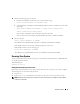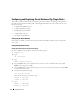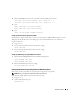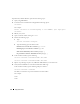Owner's Manual
32 Deployment Guide
10
Click
Next
.
11
In the
Specify Home Details
screen, click
Next
.
12
In the
Specify Hardware Cluster Installation Mode
screen, click
Next
.
13
In the
Summary
screen, click
Install
.
The Oracle Universal Installer scans your system, displays all the patches that are required to be
installed, and installs them on your system. When the installation is completed, the
End of Installation
screen appears.
Next, a message window appears, prompting you to run
root.sh
as user
root
.
14
Open a terminal window.
15
Type the following and press <
Enter
>:
/opt/oracle/product/10.2.0/db_1/root.sh
16
Repeat step 14 and step 15 on the remaining nodes, one node at a time.
When the installation is completed, the
End of Installation
screen appears.
NOTE: This procedure may take several minutes to complete.
17
In the
End of Installation
screen, click
Exit
.
18
Click
Yes
to exit the Oracle Universal Installer.
19
On the
first node
, open a terminal window.
20
Log in as
oracle
.
21
Type the following and press <
Enter
>:
srvctl start nodeapps -n <nodename>
Where <
nodename
> is the public host name of the node.
22
On all the remaining nodes, shut down CRS by issuing the following command:
crsctl stop crs
23
As the user
oracle
, from the node where you applied the patchset, copy
/opt/oracle/product/10.2.0/db_1/rdbms/lib/libknlopt.a
to all the other nodes in the cluster.
For example, to copy it from node1 to node2, type the following:
scp /opt/oracle/product/10.2.0/db_1/rdbms/lib/libknlopt.a
node2:/opt/oracle/product/10.2.0/db_1/rdbms/lib/libknlopt.a
NOTE: Do not perform this step as root.
24
Remake the Oracle binary on all the nodes by issuing the following commands on each node:
cd /opt/oracle/product/10.2.0/db_1/rdbms/lib
make -f ins_rdbms.mk ioracle