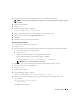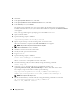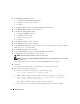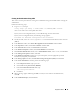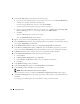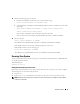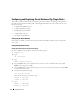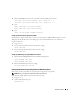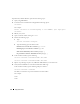Owner's Manual
Deployment Guide 31
11
Read all the instructions that are displayed in the message window, which appears.
NOTE: Do not shut down the Oracle Clusterware daemons, as you already performed this procedure in step 1
and step 2.
12
Open a terminal window.
13
Log in as
root
.
14
Type the following and press <
Enter
>:
$ORA_CRS_HOME/install/root102.sh
15
Repeat step 12 through step 14 on the remaining nodes, one node at a time.
16
On the
first node
, return to the
End of Installation
screen.
17
Click
Exit
.
18
Click
Yes
to exit the Oracle Universal Installer.
Upgrading the RAC Installation
1
On the
first node
, open a terminal window.
2
Log in as
oracle
.
3
Run the Oracle Universal Installer from the same node that you installed the Oracle Database software.
a
On the
first node
, open a terminal window.
b
Log in as
oracle
.
c
Shut down the Oracle Clusterware node applications on all nodes.
In the terminal window, type the following and press <
Enter
>:
$ORACLE_HOME/bin/srvctl stop nodeapps -n <nodename>
NOTE: Ignore any warning messages that may appear.
4
Repeat step 3 (c) on the remaining nodes and change the
nodename
of that given node.
5
On the
first node
, open a terminal window.
6
Log in as
oracle
.
7
Open a terminal window.
8
Type the following and press <Enter>:
export ORACLE_HOME=/opt/oracle/product/10.2.0/db_1
9
Start the Oracle Universal Installer. To do so, type the following in the terminal window, and
press <
Enter
>:
cd /opt/oracle/patches/Disk1/
./runInstaller
The
Welcome
screen appears.