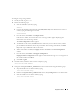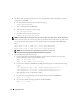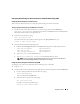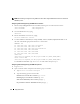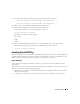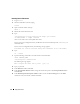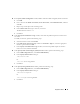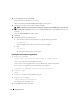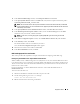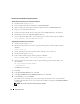Owner's Manual
30 Deployment Guide
Installing the Oracle Database 10g 10.2.0.2 Patchset
Downloading and Extracting the Installation Software
1
On the
first node
, log in as
oracle
.
2
Create a folder for the patches and utilities at
/opt/oracle/patches
.
3
Open a web browser and navigate to the Oracle Support website at
metalink.oracle.com
.
4
Log in to your Oracle Metalink account.
5
Search for the patch number 4547817 with Linux x86-64 (AMD64/EM64T) as the platform.
6
Download the patch to the
/opt/oracle/patches
directory.
7
To unzip the downloaded zip file, type the following in a terminal window and press <
Enter
>:
unzip p4547817_10202_LINUX-x86-64.zip
Upgrading Oracle Clusterware Installation
1
On the
first node
, log in as
root
.
2
Shut down Oracle Clusterware. To do so, type the following in the terminal window and press
<
Enter
>:
crsctl stop crs
3
On the remaining nodes, open a terminal window and repeat step 1 and step 2.
4
On the
first node
, log in as
oracle
.
5
In the terminal window, type the following and press <
Enter
>:
export ORACLE_HOME=/crs/oracle/product/10.2.0/crs
6
Start the Oracle Universal Installer. To do so, type the following in the terminal window and
press <
Enter
>:
cd /opt/oracle/patches/Disk1/
./runInstaller
The
Welcome
screen appears.
7
Click
Next
.
8
In the
Specify Home Details
screen, click
Next
.
9
In the
Specify Hardware Cluster Installation Mode
screen, click
Next
.
10
In the
Summary
screen, click
Install
.
The Oracle Universal Installer scans your system, displays all the patches that are required to be
installed, and installs them on your system. When the installation is completed, the
End of Installation
screen appears.
NOTE: This procedure may take several minutes to complete.