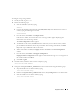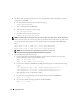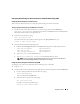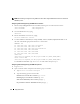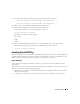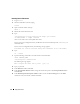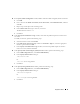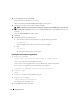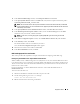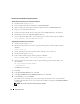Owner's Manual
Deployment Guide 25
3
On the
first node
, in the terminal window, type the following and press <Enter>:
service oracleasm createdisk ASM1 /dev/emcpowerb1
service oracleasm createdisk ASM2 /dev/emcpowerc1
4
Repeat step 3 for any additional ASM disks that need to be created.
5
Verify that the ASM disks are created and marked for ASM usage.
In the terminal window, type the following and press <Enter>:
service oracleasm listdisks
The disks that you created in step 3 appear.
For example:
ASM1
ASM2
6
Ensure that the remaining nodes are able to access the ASM disks that you created in step 3.
On each remaining node, open a terminal, type the following, and press <Enter>:
service oracleasm scandisks
Installing Oracle RAC 10g
This section describes the steps required to install Oracle RAC 10g, which involves installing CRS and
installing the Oracle Database 10g software. Dell recommends that you create a seed database to verify
that the cluster works correctly before you deploy it in a production environment.
Before You Begin
To prevent failures during the installation procedure, configure all the nodes with identical system
clock settings.
Synchronize your node system clock with a Network Time Protocol (NTP) server. If you cannot access an
NTP server, perform one of the following procedures:
• Ensure that the system clock on the Oracle Database software installation node is set to a later time
than the remaining nodes.
• Configure one of your nodes as an NTP server to synchronize the remaining nodes in the cluster.