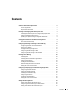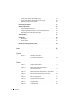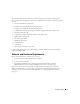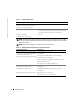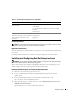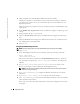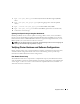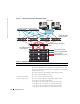Owner's Manual
8 Deployment Guide
www.dell.com | support.dell.com
5
When prompted, insert each
Red Hat
Installation
CD into the CD drive.
A deployment partition is created and the contents of the CDs are copied to it. When the
copy operation is complete, the system automatically ejects the last CD and boots to the
deployment partition.
When the installation is complete, the system automatically reboots and the Red Hat Setup
Agent appears.
6
In the
Red Hat Setup Agent Welcome
window, click
Next
to configure your operating system
settings.
7
When prompted, specify a
root
password.
8
When the
Network Setup
window appears, click
Next
. You will configure network settings
later.
9
When the
Security Level
window appears, disable the firewall. You may enable the firewall
after completing the Oracle deployment.
10
Log in as
root
.
Configuring Red Hat Enterprise Linux
NOTE: Quarterly Update 4 does not support Dell OpenManage™ Storage Services (OMSS).
1
Log in as
root
.
2
Insert the
Dell Deployment
CD 2
into the CD drive and type the following commands:
mount /dev/cdrom
/mnt/cdrom/install.sh
The contents of the CD are copied to the
/usr/lib/dell/dell-deploy-cd
directory. When the
copy procedure is completed, type
umount /dev/cdrom
and remove the CD from the
CD drive.
3
Ty p e
cd /dell-oracle-deployment/scripts/standard
to navigate to the
directory containing the scripts installed from the
Dell Deployment
CD.
NOTE: Scripts discover and validate installed component versions and, when required, update
components to supported levels.
4
Ty p e
./005-oraclesetup.py
to configure the Red Hat Enterprise Linux for Oracle
installation.
5
Ty p e
source /root/.bash_profile
to start the environment variables.
6
Ty p e
./010-hwCheck.py
to verify that the CPU, RAM, and disk sizes meet the minimum
Oracle installation requirements.
If the script reports that a parameter failed, update your hardware configuration and run the
script again.