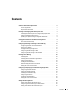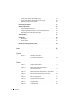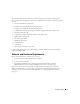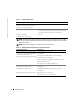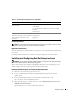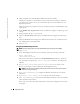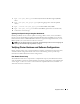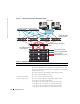Owner's Manual
Deployment Guide 7
License Agreements
NOTE: Your Dell configuration includes a 30-day trial license of Oracle software. If you do not have
a license for this product, contact your Dell sales representative.
Important Documentation
For more information on specific hardware components, see the documentation included with
your system.
For Oracle product information, see the
How to Get Started
guide in the Oracle CD kit.
Installing and Configuring Red Hat Enterprise Linux
NOTICE: To ensure that the operating system is installed correctly, disconnect all external storage
from the system before you install the operating system.
This section describes the installation of the Red Hat Enterprise Linux AS operating system
and the configuration of the operating system for Oracle deployment.
Installing Red Hat Enterprise Linux Using the Deployment CDs
1
Disconnect all external storage from the system.
2
Locate your
Dell Deployment
CD and original Red Hat Enterprise Linux AS with
Update 4 CDs.
3
Insert the
Dell Deployment
CD 1
into the CD drive and reboot the system.
The system boots to the
Dell Deployment
CD.
4
When prompted, type
2
and press <Enter> to select
Red Hat Enterprise Linux 3 AS
(EM64T) for Oracle Database
.
If prompted, type
yes
to create a blank utility partition.
Table 1-3. Minimum Hardware Requirements—Single Node
Hardware Component Configuration
Dell PowerEdge 1850, 2800,
or 2850 system
3-GHz Intel Xeon processor
1 GB of RAM
Two 36-GB hard drives (RAID 1) connected to a PERC
controller
Two NIC ports
Dell | EMC CX300, CX500, or CX700
Fibre Channel storage system (optional)
See dell.com/oracle for information on supported
configurations
Dell | EMC Fibre Channel switch
(optional)
Eight ports