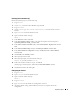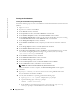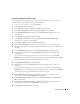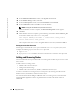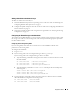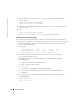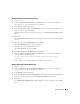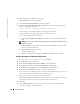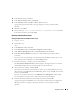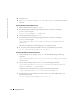Owner's Manual
Deployment Guide 39
10
In the
Services
window, click
Next
.
11
In the
Instance Storage
window, click
Finish
.
12
In the
Summary
window click
OK
to add the database instance.
A progress bar appears, followed by a message asking if you want to perform another
operation.
13
Click
No
to exit DBCA.
14
On any node, type
srvctl status database -d <database name>
to determine
if the instance has been successfully added.
Removing a Node From the Cluster
Deleting the Node From the Database Instance Layer
1
Log in as
oracle
.
2
From node 1, type:
dbca
3
In the
Welcome
window, click
Next
.
4
In the
Operations
window, click
Instance Management
and click
Next
.
5
In the
Instance Management
window, click
Delete Instance
and click
Next
.
6
In the
List of Cluster Databases
window, select a RAC database from which to delete
an instance.
If your user name is not operating-system authenticated, the DBCA prompts you for a user
name and password for a database user with SYSDBA privileges.
7
Enter the user name
sys
and the password, and click
Next
.
The
List of Cluster Database Instances
window appears, showing the instances associated
with the RAC database that you selected and the status of each instance.
8
Select the instance to delete and click
Finish
.
This instance cannot be the local instance from where you are running DBCA. If you select
the local instance, the DBCA displays an
Error
dialog. If this occurs, click
OK
, select another
instance, and click
Finish
.
If services are assigned to this instance, the
DBCA Services Management
window appears.
Use this window to reassign services to other instances in the cluster database.
9
Verify the information about the instance deletion operation and click
OK
.
A progress bar appears while DBCA removes the instance and its Oracle Net configuration.
When the operation is complete, a dialog asks whether you want to perform another
operation.