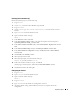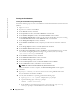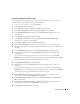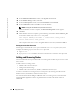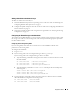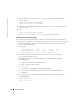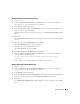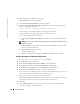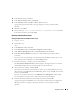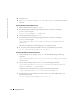Owner's Manual
38 Deployment Guide
www.dell.com | support.dell.com
6
When prompted, run
root.sh
on the new node.
When
root.sh
finishes running, click
OK
.
7
In the
End of Cluster Node Addition
window, click
Exit
.
8
From the
/opt/oracle/product/10.1.0/db_1/oui/bin
directory on one of the existing nodes,
type (for example) the following line:
vipca -nodelist node1-pub,node2-pub,node3-pub
In this example,
node3
is being added to an existing two-node cluster.
The Virtual Internet Protocol Configuration Assistant (VIPCA) starts.
a
On the first VIPCA window, click
Next
.
b
In the
List of Available Network Interfaces
window, select your public NIC and click
Next
.
NOTE: The public and private NIC assignments that you select in this step must be identical and
available on all nodes.
c
In the
IP Address
window, enter an unused public virtual IP address and subnet mask
for the new node and click
Next
.
d
Click
Finish
in the summary window.
A progress window appears.
e
When the configuration is complete, click
OK
and click
Exit
to exit the VIPCA.
Adding a New Node to the Database Instance Layer
1
On
node 1
, as user
oracle
, type
dbca &
to start the DBCA.
2
In the
Welcome
window, click
Next
.
3
In the
Oracle Real Application Cluster Database
window, click
Next
.
4
In the
Operations
window, click
Instance Management
and click
Next
.
5
In the
Instance Management
window, click
Add Instance
and click
Next
.
6
In the
List of Cluster Databases
window, select the existing database.
If your user name is not operating-system authenticated, the DBCA prompts you for a user
name and password for a database user with SYSDBA privileges.
7
Enter the user name
sys
and the password, and click
Next
.
The
List of Cluster Database Instances
window appears, showing the instances associated
with the RAC database that you selected and the status of each instance.
8
Click
Next
.
9
In the
Adding an Instance
window, enter the instance name at the top of the window,
select the new node name, and click
Next
.